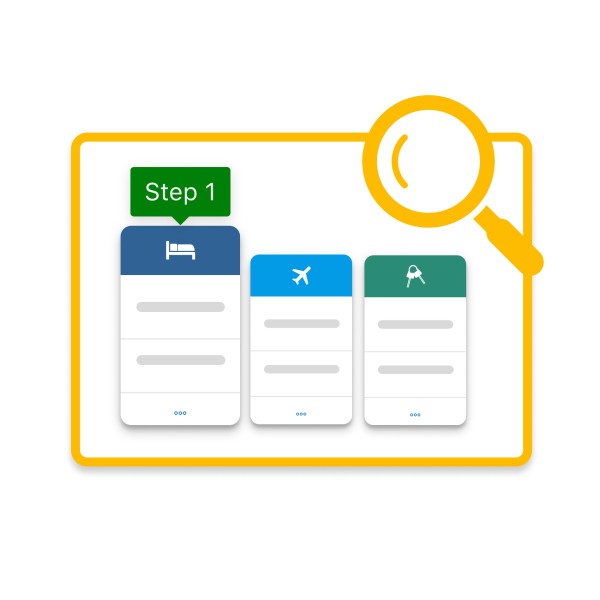Learn more about roles at Booking.com for Business
Everyone who accesses Booking.com for Business has a role that determines what they can do. For example, some people can make bookings, whereas others may not be able to.

Choose your role below to find the relevant information for you
Administration Dashboard
From here you can add company details, payment details, employee profiles and travel policies.
Add company details

Get started by adding your company’s details and legal information. This will be submitted to the travel service suppliers for invoicing purposes.
Invoices are provided by the travel service supplier. You can read more about it at How can I get my invoice?


Add your colleagues

You can create profiles for your team by manually entering their details or by uploading a spreadsheet. This is a good option if you want to configure each user's permissions/role from the beginning.
You will need to know their name as shown on their passport. A welcome email will also be sent to everyone that is added to let them know how to login and create their password.
Find out more in the ‘How do I add people?’ article.
Paying for travel

Add credit cards to allow your travellers to pay for their trips. You can add a company credit card (used by all travellers) or a personal credit card.
You can have up to 4 credit cards saved and are able to pay for each segment of a trip (flights, accommodation, transport) with a different card.


My Profile

Add your personal information, memberships, preferences, payment methods and more.
You’re all set! Now let’s get you familiar with the Dashboard.
Administrator's Dashboard

Commuter, traveller or arranger Dashboard
Learn how to set your profile and get ready to start booking.
My Profile

Add your personal information, memberships, preferences, payment methods and more.

Traveller's Dashboard